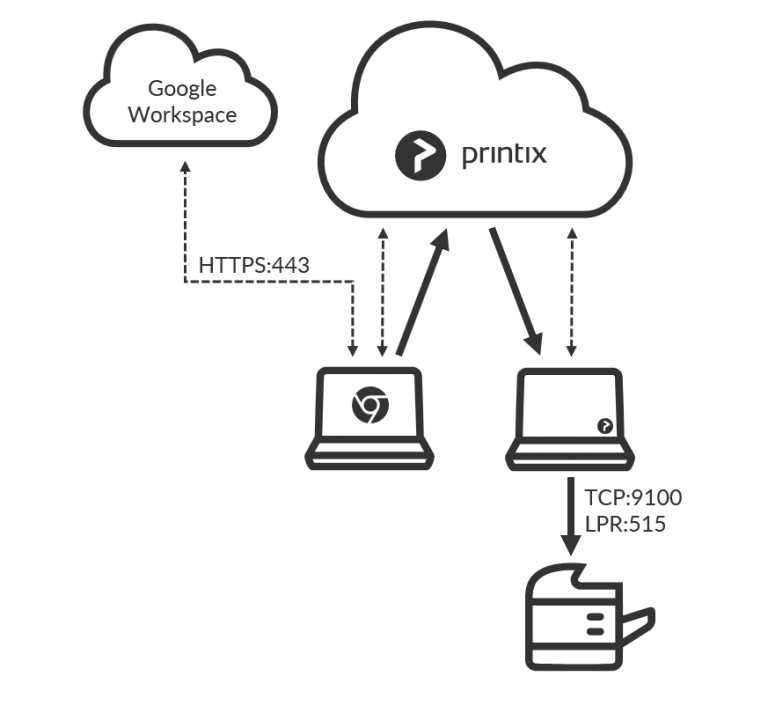How to print from Chrome OS with Printix
Printix is Chrome Enterprise Recommended
Today’s workforce spends more time than ever in the cloud. And unpredictable global changes have accelerated the urgency for organizations to enable remote workers at scale and speed.
Chrome Enterprise Recommended offers technologies across the stack to improve companies’ endpoint computing experience. By optimizing for Chrome OS, partners work directly with Google to extend their product’s functionality, quality, and security.
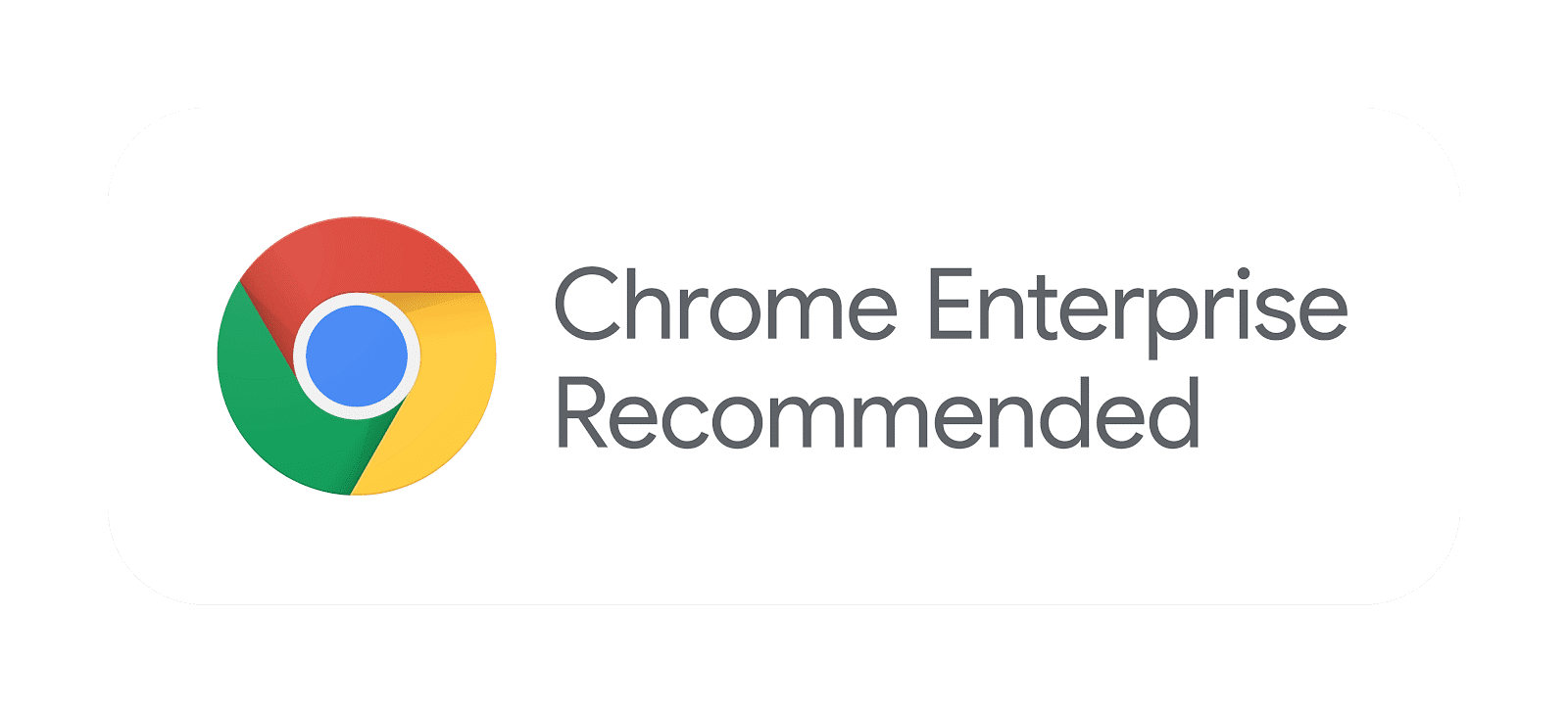
Key benefits for customers
- Easily identify verified solutions. The Chrome Enterprise Recommended badge tells customers that the app runs great on Chrome OS and Chrome – with assurance they’ll be supported by Google.
- Reduce risk of computability issues or break. Partners have gone through extensive testing so IT teams know they can trust the technologies.
- Shorten testing cycles for apps in your environment. Our teams do the heavy lifting on testing, so customers can focus on testing specific to their environment
- Simplify the change management process by choosing a solution verified by Google. With Chrome Enterprise Recommended verified solutions, IT teams can show value and build a case for increased adoption.
High level solution
Printix, market proven cloud-based platform for managing enterprise print in concert with Chrome Workspace, automates connection and management, enabling users to print from anywhere to any printer, simply and securely.
Using SSO to your Google Workspace, Printix knows who the user is, where they are located, and the printers authorized and available. Through automatic profiling, users can reliably print from Chromebook, Mac, PC, Android or IOS devices.
Printix also supports “follow me” secure print release via Free Printix App.
Featuring intuitive setup, minimal IT administration and with enterprise features to enhance user productivity and document security, Printix SaaS saves your business more.
Quick Install Guide
Sign in with Google Workspace to create your Printix tenant.
For Windows and MAC, download Printix client.
Click, discover printers (through SNMP – port 161).
Enable “via the cloud” for the printer queue you want to access from Chrome OS.
Install Printix for Chromebook and sign in using your Google Workspace account.
How to Print from Chrome
You must be signed into the Chrome browser with your Google Workspace account
Open the item you want to print in Chrome browser
Select Print on the menu (or select Ctrl + P)
Select Change
In the Select Destination dialog, select the Printix printer (e.g. Reception) as identified
Select Print
Architecture

Google Chrome Integration
Sign in with Google Workspace

- Automatic registration happens the first time the user Sign in with Google Workspace to Printix.
- Single Sign-On (SSO) to Printix with users’ Google Workspace account.
Deploy with MSI file
- Deploy Printix Client for Mac and PC with any tool that supports MSI.
- Optionally postpone sign in to Printix Client until restart. This method can be used to install Printix Client as part of an automated process that completely configures a new computer before this is delivered to the user. This way, sign in is postponed until the user starts to use the computer.
Printix for Chromebook
- Printix for Chromebook allows you to print to Printix managed printers from Chromebooks and computers with Google Chrome.
- Deploy via the Google Admin console (admin.google.com).
- Use Google groups to control access to printers and deploy printers based on users’ group membership.
- Users’ membership of groups is maintained in your Google Admin console (admin.google.com)
- Print queue/group membership is maintained in Printix Administrator by adding groups to print queues.
- – A print queue that has Exclusive access checked, can be accessed ONLY by the users in any of those groups.
- – A print queue that has Add print queue automatically checked, will be added automatically to the computer, when a user in any of those groups signs in.
- – A print queue that has Set as default printer checked, will become the default printer for the users in the group.
If you need support for computer Google group membership, then please contact support@printix.net
Eliminate print server
- Kubernetes containerized services platform, 100% serverless.
- With Printix Administrator you can configure Printix and centrally manage your printers from a web browser.
- You can have print queues automatically added on users’ computers.
- Printix maintains a global Driver store. When you start to use Printix Client, it will automatically upload print drivers and put them in your Printix driver store, self-learning and auto configuring.
Secure print
- Allows you to print confidential documents. Just wait until you are at the printer and then use Printix App on your phone to release your documents.
- Printix App is available as a native app for Android and iOS/iPadOS devices, and as a web app that runs in a web browser on your phone, tablet and computer.
Mobile print
- Allows you to print confidential documents. Just wait until you are at the printer and then use Printix App on your phone to release your documents.
- Print from phones and tablets, Android and iOS/iPadOS, to Printix managed printers enabled for mobile print.
Google Cloud Storage
- Enable storage of pending documents in your secure Google Cloud Storage.
- Documents printed Via the cloud, from Chromebooks, or as Mobile print from phones and tablets (Android and iOS/iPadOS), will also go via your secure cloud storage.
Printix Contacts: sales.printix@kofax.com | support@printix.net
Resources
Link to video showing how to use Printix on Chrome OS
Help Center: https://knowledge.kofax.com/
Administrator Manual: https://manuals.printix.net/administrator?v=1&l=en
Implementation Manual: https://manuals.printix.net/implementation?v=1&l=en
User Manual: https://manuals.printix.net/user/
FAQ: https://support.printix.net/hc/en-us/categories/360000773332-FAQ
Changelogs: https://support.printix.net/hc/en-us/categories/200800749-Changelog
Support: https://knowledge.kofax.com/
YouTube: https://www.youtube.com/channel/UCqVZILfXS9oX61I9rD7wfEA
Google Support: https://support.google.com/chrome/a/answer/9633006