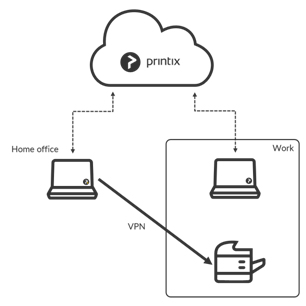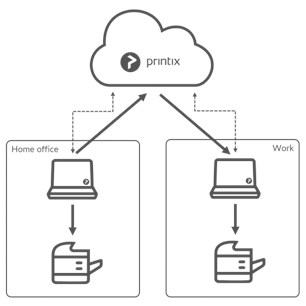Starting a Printix trial at home
If you would like to start your Printix trial from home, that’s workable. However, since you are probably not connected to the network you want to use Printix on, here are some things you should consider and do.
Do this at home
If you start a Printix trial at home, your computer (laptop) will be put on Network1 (the first network). When you bring your laptop to work it will appear as on an Unknown network.
When the computer is on an Unknown network a yellow dot is shown on the Printix Client icon
- Add a new network.
- After a few minutes select the Diagnostics tab on the Computer properties page and verify that Acting as proxy is Yes.
- If it does not start to act as proxy, it could be that your company is using Web proxy and SSL encryption and this is preventing communication between Printix Client and Printix Cloud.
If none of the above resolves the problem within 5 minutes, then please report the problem to our support, so we can help you.
Extend your trial
To new customers just getting started with a free 1-month trial, we realize this may not be enough time, considering the situation. We would be pleased to extend your free trial to complete your testing, when things are back to normal. Just send us your request via Support from your Printix Administrator.
Need help getting set up just see this latest help video.
How to print from a home office
We are here to provide any information you may need to help you meet the challenge of working from home, while needing access to printing. Home office printing is a coming functionality that enables employees to print on their own home office printers when working from home on their company laptop.
To enable printing from home to company printers, printix offers the below three solutions.
1. Via VPN connection
This requires Printix Client version 1.3.826 or later. Contact us to get this.
- Provided the VPN connection allows the computer to reach the printer on the Work network, the user can print directly to this.
- Home office computer will appear as being on an Unknown network and a yellow dot is shown on the Printix Client icon
2. Via the cloud
- Provided the print queue has Via the cloud checked and there is a computer online on the Work network the user can print directly and release documents to the printer at work.
- Home office computer will appear as being on an Unknown network and a yellow dot is shown on the Printix Client icon
3. Home office network
- Provided the print queue has Via the cloud checked and there is a computer online on the Work network the user can print directly and release documents to the printer at work.
- It is possible to discover and register home printers.
- Home office computer will appear as being on the Home office network.
FAQs
Here are some questions and answers about printing and managing your print environment from home. Please feel free to send any other questions you may have to support@printix.net.
We have a Printix subscription. Can our users print at home?
Can a user at home without any VPN connectivity to corporate resources still print to corporate device in the office?
Yes, Printix can transport documents across networks without the need of VPNs. You can allow users to print between networks and print while their computer is on an unknown network, for example during travel or while at home. See more here about Understanding Networks and How to Enable Printing via the Cloud.
Can users print from home and pick up their documents later?
Yes. If you are sending a print job that is not immediately accessible, you can hold it back until you get to a printer to retrieve it. Recommended retention time default is 1 day but for greater convenience you can extend this time to the maximum 7 days.
When printing from home to the office, does the print job come out directly after printing or does the user release it later at the printer?
Both options are available. You can set up Printix so that the print jobs come out directly after the user has printed or use the Secure Print release feature. Download the Printix App to your iOS or Android phone, to release documents on Printix managed printers. You can print anywhere, as you choose the output device at the time of print release instead of when you submitted it.
I started a trial at home, but why does it not work at my company?
If you started the Printix trial at home, your computer (laptop) was put on Network1 (the first network). When you bring your laptop to work it will appear as on an Unknown network. When the computer is on an Unknown network a yellow dot is shown on the Printix Client icon. Learn more.