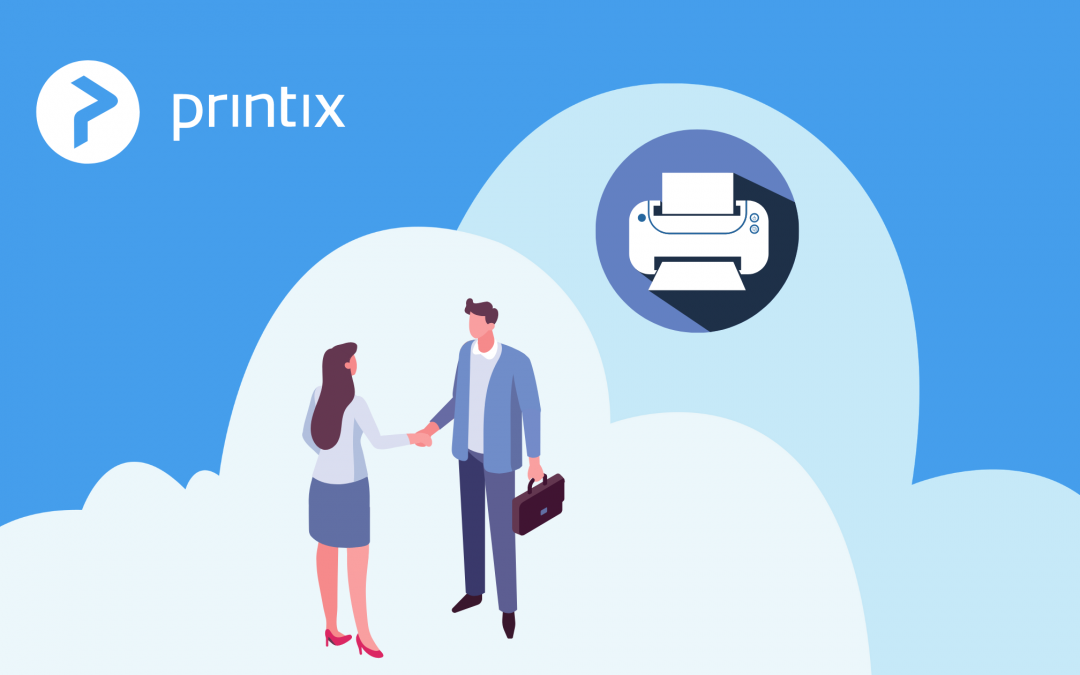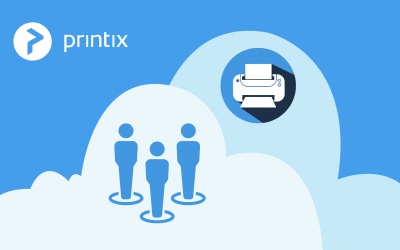Getting toner on paper, i.e. printing in a work environment, can be a waste of valuable resources. Printing can actually eat up to 3 % of revenue in a company, not to mention the waste of your colleagues’ precious time, when printers are not working smoothly. Printing is not simple or cheap to manage, unless you know how. Likewise, procuring a print management solution is not easy and it can be very expensive unless you know the field. The smartest guy in the room usually gets the best deal so read on to become that guy.
The number of reasons for large printing expenditures increases with the size and complexity of an organization – hence the savings potential gets bigger. This is how print management is justified. Simply handling the task or getting on top of something is in essence more (cost) efficient and this is what you can accomplish.
Benefits
If implemented correctly there are potential cost savings that make investing in a print management service well worth the effort, especially for large organizations.
Relief – IT administrators and helpdesk get relief due to less printer support issues and it should be easier for users to print.
Sustainability – savings on paper, often around 20 %, which again will lower the CO2 footprint.
Consumables – clever organizations remember to negotiate a good deal on consumables (toner, ink, paper) which is going to be a large part of the print related costs for years to come.
Transparency – you will be able to see who has printed how much, which can be useful for internal cost allocation.
Consolidation – the total number of printers are typically reduced from a 1:5 ratios to a 1:10 or more. Smaller devices are typically replaced with bigger and faster devices that can serve more users in a cost effective way.
Flexibility – the user can print first and then choose the printer, when walking up to it.
Security – confidentiality and privacy policy compliance are achieved as the users must authenticate themselves before printing.
Downsides
No print management solution is a cure-all for the requirements of varying organizations. In general, there are also some downsides to be expected.
Speed – the user has to walk up to the printer, authenticate and wait until the document is transferred from the print server to the printer. It can feel like a waste of time waiting for a 100-page print, especially if you are busy executive.
Cost – nothing in this world is free and print management software and solutions are certainly not. You have to buy extra licenses to operate the software, operating system, possibly SQL Servers and card readers. You might also have to upgrade part of your printer fleet if your printers or drivers are not compatible with the software. Maintaining servers takes time and costs money – $3500 per year according to IDC. You might need to install extra software on the printers, which takes time and cost money. Finally, it takes time to pre-configure, install, maintain and upgrade print management software.
Maintenance – It often requires a constant focus from your it staff to keep the lights on the solution.
The puzzle pieces in a solution
The area can seem complicated for the non-printer-techie. There are a few concepts you must understand if you are going to sit at end of the table and procure a PM solution. Below are listed some of the key concepts that I will walk you through in this article.
- Print management software
- Pull Print (also called Secure Print Release)
- Print drivers
- Rule-based printing
- Print servers
- Mobile Print
- Consumables (toner and ink)
- Printers and card readers
- Printer repair
- Managed Print Services (MPS)
Print Management software
There are several vendors. Some of the more well-known brands in the industry are SafeCom, Pharos, Equitrac, Papercut, PrinterLogic, Cortado and Printix.
Printer vendors like HP, Canon and others also offer similar software. A catch with these are however, that you can get “locked-in”. HP’s software works best with HP printers. If you have a mixed fleet of printers and don’t plan to purchase extra new hardware, then you might want to go for one of the vendor independent solutions.
Traceability and accounting is a cornerstone of controlling print costs. Questions like, how much did Peter print last month and who printed the large 200-page document, can be answered by standard software solutions.
Pull Print
It has become an industry standard to include some kind of Pull Print i.e. secure print release functionality. This enables you to have a “Secure Print” workplace. A main advantage of Pull Print is that the employee can collect their print by swiping their employee ID card at a card reader, at a random printer, and then the printer starts humming. This also offers simplicity for the users, as in having only one print queue installed on their desktops, but the flexibility to print from any Pull Print enabled printer in the workplace they walk by and feel like printing on.
You can expect roughly a 15 % decrease in the total amount of print-outs when implementing a print management solution that includes a Pull Print type of technology. The reason is that a lot of colleagues send something to print, but never actually pick it up at the printer, which results in a lot of wasted, uncollected paper. With Pull Print you only print documents that you collect at the printer, because you have to walk all the way up to the printer, login and wait for the documents to print.
Part of the software is often also printer specific software, which means software that runs on the actual printers. This is done to use the display on the printer for login, document selection and to lock the printers for anything else other than the Pull Print print jobs, so the printing statistics are accurate. The “wisdom” in this, is that you don’t have anybody printing “outside” the print management solution. Otherwise, you will not know if it was Peter or Bob who printed and then the accounting part of the print management software is not completely accurate.
In order to be sure that you are procuring a solution that supports all of your printers, I would advise you to ask the vendor if they have a list of the printers they support. For instance, Equitrac does not integrate with all printers on the market. If you have a non-compatible printer to Equitrac, then you have two options; replace the printers that the vendor does not provide embedded software support for or purchase an external card reader or tablet to install on the printer.
The external card readers or tablets can do the job, but they can be expensive. One card reader can easily cost more than $500 per unit. If you have a collection of many different printer brands, then you must be careful about the software you purchase, unless you are about to buy a whole new printer fleet or want to buy a bunch of expensive external card readers. Deciding on procuring a new print fleet will make you a real “snack” for the vendors and ensure that you get a good deal.
Print Drivers
Fiddling with print drivers (or printer drivers) is one of the trickiest parts of getting a print solution to work. Choosing the right driver for the right printer, for the right Operating System and then seeing the print-outs correctly reproduced when they come out on paper; this is an eternal challenge in any print solution implementation – and that’s not all.
Occasionally, job accounting can be incorrect depending on the driver selected. For example, if Peter prints a 5-page document 3 times, it is not necessarily accounted for as 15 pages. Instead, it may be shown as 5 pages or 45 pages or another random number like 39,865 pages. It might be registered as a color print even though it was black/white.
Believe me, getting print drivers to work correctly, and not just 95 % of the time, is one of the biggest time robbers in any implementation. When drivers don’t work, the questions arise; Is it due to a buggy print driver, is the print management software not performing the accounting correctly or is the printer sending the incorrect data etc.? I have never seen a case, where the meter readings on the printer and the print management solution agree on the number of printed pages. They are always different!
Rule-based printing and economical defaults
One of the tricks to saving money on any printing budget is to make it cumbersome for employees to print in color and easy to print in black/white. Color prints cost more than three times as much as a page printed in black/white.
Enforcing printing in duplex for the users is a good way to save money on your printing budget. Duplex is printing on both sides of the paper. It requires a printer that supports printing on both sides of the paper. You also need a little skill, the right print management tool or enough knowledge about print drivers in order to roll out so that printing in duplex and black/white is set as default.
Print servers
Most organizations have print servers. This helps centralize the system administration tasks and makes driver fiddling a little bit easier.
Let’s say you have 10 printers in your workplace. All of these printers are typically connected to a print server. When you print something, the print job gets sent to the print server and then from the print server to the printer, which could be standing right next to you.
There are some arguments for doing it this way, despite having to send the same print job over the network twice. One advantage is that you can have printers on a separate network than your users. Another is that you can easily roll out printers with Active Directory Group Policies. Group policies only works in a Windows environment – so if you have a Mac, then you need to do something else. If you want your default setup to be black/white and duplex, then you need to be advanced in scripting, but it is possible.
Print management software typically runs on top of the print server. One way to look at the software is like an add-on to the print server that gives you more tools to administrate printing. A print server is typically a Windows server with some additional features installed.
There are some alternative solutions to having print servers – one is PrinterLogic another is Printix. With PrinterLogic, you will get rid of the print server and replace it with a PrinterLogic server instead. With Printix, you eliminate the print server and replace it with a subscription-based cloud solution, that orchestrates print infrastructure tasks for you.
Mobile Print
The mobile printing industry is in some ways a contradiction. Why would you print what you already have available at your fingertips on a tablet or smartphone? It should not be necessary. However, getting it on paper is still a preferred way for many people to work and then you need a way to get the information you have on your smartphone/tablet on to paper.
Mobile printing solutions support a Bring Your Own Device (BYOD) strategy. Some of the known providers are EveryonePrint, ThinPrint and PrinterOn. If you only have a few printers or if you like being Locked in, almost all of the printer vendors do also have their own mobile printing solution.
Printing is accomplished differently on mobile devices than on desktop computers. The most common methods used to retrieve documents to print are:
- Email print
- Upload
- App
- Integrations with Dropbox, Google Cloud Print etc.
- AirPrint
With email print you send the document you want to print to a mail address like print@mycompany.com. If you have Pull Print installed, then you walk up to the printer and release the document as usual. If you don’t have Pull Print, you then have to create one email address for each printer that you want to print to. Printing document types other than PDF can sometimes end with poor results (low document fidelity).
With upload, the document is uploaded to a mobile print solution. This is a “semi” mobile print solution, because most smartphones and tablets do not have a browsing functionality, so all you can upload are the pictures you have taken.
Some mobile print vendors have developed their own app which you can use to send documents from your mobile device to the print solution. Other more advanced solutions are Dropbox and Google Cloud Print integrations. When you work in a document stored on Dropbox on your tablet, you can send the document to print.
AirPrint is developed by Apple for OS X and iOS operating systems for printing via Wi-Fi, directly to AirPrint-compatible printers, or to non-compatible shared printers with a third party AirPrint solution.
Consumables
Probably the largest measurable cost in having printers up and running in your workplace are consumables. Compare this with your small inkjet printer at home, where you buy a relatively cheap printer and pay a fortune for the ink. In the corporate world the business model is exactly the same, the payment for the printer is just somewhat higher. The toner and ink is where the money is.
If you consider leasing your printers, you will often get an offer where you pay X cents per print with toner/ink included. Be careful. If you want to check pricing, try Google to see what new toner or ink cartridges cost. Then Amazon is often a good place to start as it always shows how many pages can be printed with the ink cartridge. Then calculate the ink/toner price per page. If the gap is too big, then consider not taking the leasing contract and just call a repair guy when a printer breaks down.
Another element you have to watch out for when it comes to ink/toner is color vs. black and white. Get your colleagues to print as much as possible in black and white. If you buy a new color printer and you use to print black and white, then expect the cost of toner to become 4 times higher per page.
If you want to save money on consumables, there is a huge potential in buying remanufactured or replacement toner. However, you have to watch out for what you buy, because the market for replacement and remanufactured toner varies greatly quality. You can get cartridges that are just as good as the original ones and then you can get toners that are leaking when you unwrap them. The same goes for the ink market.
Printers and Card Readers
When you buy printers for your workplace there are a few things to consider. You will want to buy a rock solid printer, that prints till it drops, prints fast, prints in good quality and doesn’t cost a fortune. The good news is that those printers do exist. Buying a midrange printer, from $500 – $1.500 are actually quite good. The extra benefits you will get from buying a $15.000 are in my opinion almost non-existent. You may get some extra features like stapling and a high-resolution scanner, but in general these features are seldom used.
If you implement Pull Print then you often print using a generic driver that doesn’t support all the fancy print features such as tray selection, stapling anyway. So there is not much use of purchasing a large Multifunction printer (MFP).
The important thing to remember when it comes to cost control is the black and white versus color scenario. You want to buy mainly black and white printers and then perhaps one color printer, which you can place on the top floor or next to the boss’ office. As mentioned before, color printing is more than 4 times as expensive as black and white. So unless you are printing something for a customer, then stick to black and white. Print management software can be configured to default output black and white on a color printer. Some call this rule-based printing. This helps on the statistics.
Card readers can be another costly acquaintance. Some print management solutions include card readers. Don’t be surprised if a card reader costs in the range of $175 to more than $500 per unit. With a card reader, an employee can walk up to a printer, swipe their employee ID card to authenticate themselves and retrieve the documents they have sent to the printer, as shown on the printer display.
Printer repair
When printers start to fail you need to do something. One solution is to become that repair guy yourself, another is to buy a fairly cheap printer, use it until it starts failing often and then buy a new one. This is a good pragmatic solution if you purchase printers in the lower to medium price range. However, if you purchase a large $10.000 printer, you need to get it repaired when it starts failing. This can be part of the leasing contract, or you can choose to call a printer repair technician when the printer starts to fail.
Managed Print Services (MPS)
This is an all-inclusive print service contract and can cover most of the concepts that I have written about here. In an MPS contract, you pay someone to take most of the responsibility of managing and administrating print in your workplace, with some exceptions. Of course, there are a lot of details that you should consider, a lot of buzz to filter out, but the main concepts involve what you have read about here. Important to consider when it comes to Manged Print Services is the pricing level. It can vary significantly and it is sometimes much cheaper to take the responsibility yourself (in-house).
I hope this article has provided you with some insight about the key concepts and what to look out for when purchasing a print management solution. Please hit reply below and comment if you have any questions, ideas or suggestions.