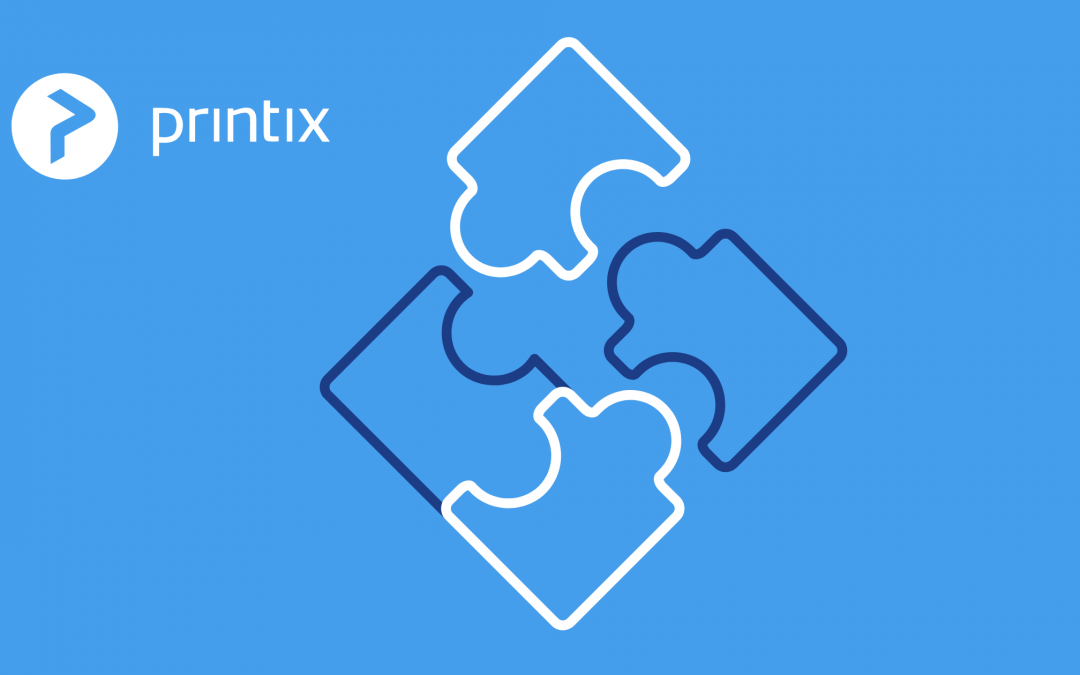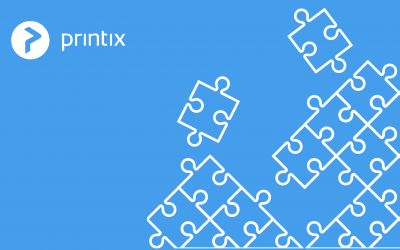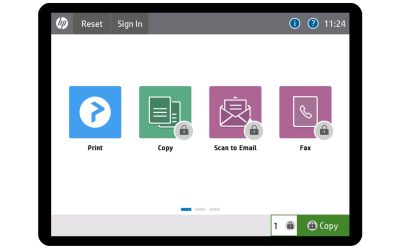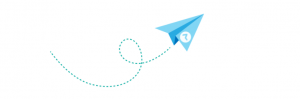Our first Product Update of the year highlights new features such as:
- Printix in kiosk mode on Windows 10
- Multiple Microsoft Azure Active Directories to a single Printix Home
- The upcoming site manager feature
Support for anonymous users for shared computers
Printix can now allow users to print from a shared computer without being signed in with their personal account.
Achieved by configuring Printix Client to run in kiosk mode on Windows 10, administrators can still use Printix to centrally manage print queues and print drivers from the cloud, even on computers not tied to user accounts. Users can print as usual, but document release (Print later and Print anywhere) is not supported as the user is not known to Printix.
Support for multiple Azure AD directories
One of the big requests we’ve had from co-working spaces, business centers and IT departments who need to integrate an acquired company, is to have an option to add multiple Microsoft Azure Active Directories to one Printix Home.
With this new functionality, separate companies that share office space and printers can use the same instance of a Printix tenant, to easily set up and manage printers and print queues once. In addition, itemized billing per company/department can be allocated because the Azure AD users’ Department is recorded and can be used to post-process the data. Learn more on the Authentication page’s Azure AD tab.
It will also be possible to add multiple G Suite domains with a single Printix tenant.
Site Manager: Coming soon
With the introduction of a Site Manager feature, management tasks can be delegated to IT personnel at the local site. Administrators with the new Site Manager role will be able to manage printers and printing in Printix Administrator without having excessive permissions to change global settings and printing at other sites.
Useful tips
The print driver configuration method Configure on a computer requires the computer and printer to be on the same network. If this is not the case, you will now see the message: Computer and printer must be on the same network.
To work with print driver configurations a print driver must be selected. If no print driver is selected you will now see the message: Print driver is required.
See the Printix Tutorial on YouTube >> Working with print driver configurations
- Visit our blog: https://printix.net/blog
- Read what others say about us: https://printix.net/testimonials
- Follow us on LinkedIn, Facebook, Twitter for more news, insights and industry updates