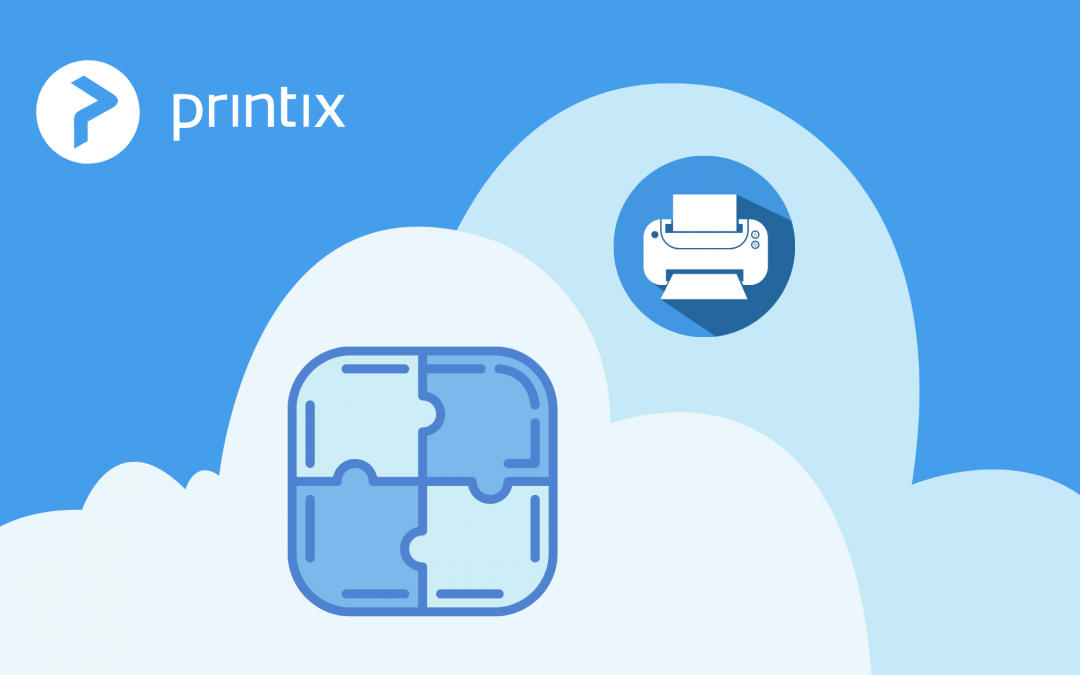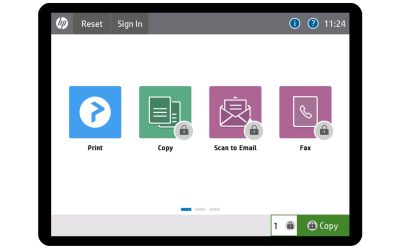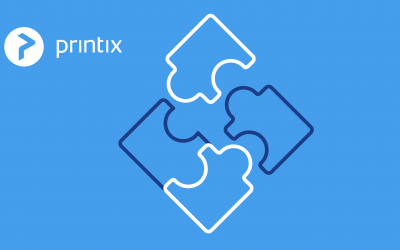We have a bunch of goodies for you in this latest Printix product update, including SNMP V3, NFC tags and Windows Virtual Desktop support, as well as both Printix for Mac and Google updates.
Support for SNMPv1 & SNMPv3
On the new SNMP tab on the Settings page, you can add, modify and delete SNMP configurations. SNMP is used to get/read information from printers. No set/write SNMP operations are performed. You can associate an SNMP configuration with printers in Printer properties or with Distribute SNMP configuration.
Scan NFC tag to release documents
Now you can scan NFC tags with your phone for Secure Print release. Once you register and mount your NFC tag on the printer, users can release documents by scanning the NFC tag with their phone.
Printix on Windows Virtual Desktop
Did you know that Printix printing is also possible if you use Windows Virtual Desktop? Learn how to install here and send us your feedback.
Mac Updates
- Support for print driver configurations on Mac
Instead of using the print driver’s factory default settings, you can add your own print driver configuration. When the printer is added to the user’s computer the configuration is added as well. That way, the user does not have to make these configuration changes. If you are satisfied with the print driver’s factory defaults, you do not need to make a print driver configuration.
Learn more about How to add a new print driver configuration on Mac.
- Printix Client for Mac 64-bit
Printix Client for Mac now runs as a 64-bit application. The version can simply be installed on top of the previous 32-bit edition. No special steps are required.
Support for macOS 10.15 Catalina
Printix now offers support for macOS 10.15 Catalina.
Google Updates
- Printix for Chromebook
Printix for Chromebook can now support Sign in with Microsoft. You simply need to create a configuration file and upload it to the Google Admin console.
- G Suite
As a part of our tighter integration with Google, now if you delete a user in G Suite, the user is also deleted in Printix. When suspending a user in G Suite, the user is signed out from Printix and will not be able to sign in until the user’s account is not suspended in G Suite. If Google groups are already enabled, it needs to be enabled again. If Google Groups are not enabled, it must be enabled.